Emails
The school (administration, teachers) communicate regularly by email. It is therefore important to consult your mailbox regularly.
To check your emails, use your IONIS / Microsoft 365 account credentials.
Mail readers
- Using Outlook Online
- Using Thunderbird
You can consult your mailbox directly from a browser using Office webmail.
Thunderbird is a email client developed by the Mozilla Foundation and available on PIE.
To add the account:
- If this is the first time you open Thunderbird, you should have a form to add a new account. If not, go to ☰ > New > Existing Mail Account
- Fill in your name and your EPITA email address. You don't need to put your password here.
Thunderbird
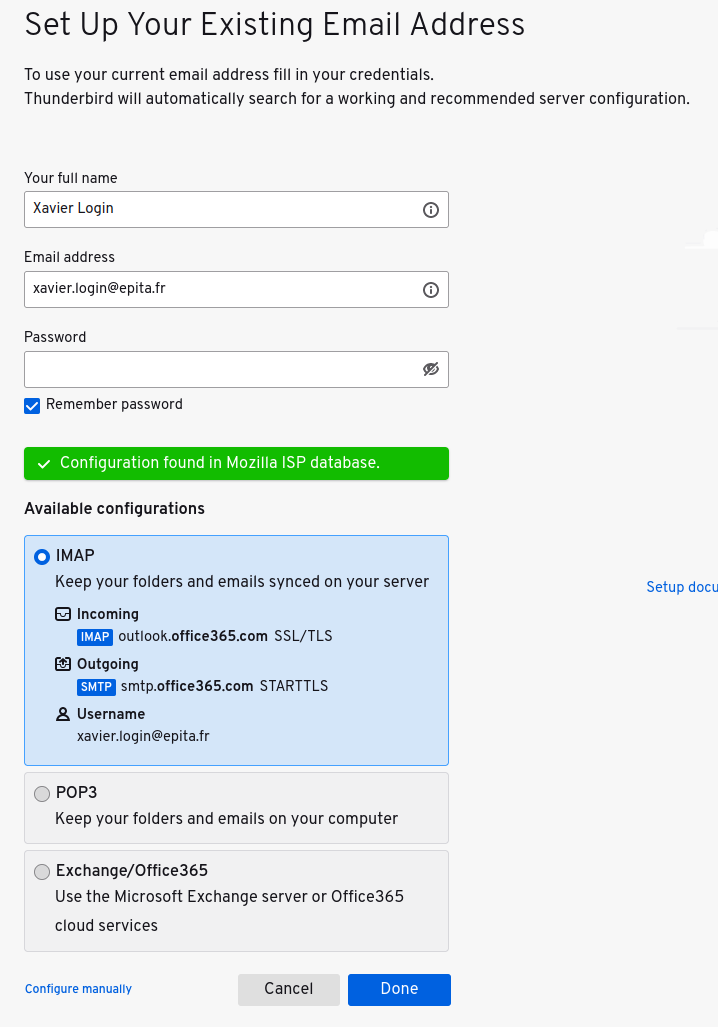
- Click on "Continue" then "Done".
- Close the tab, you should be on the main Thunderbird window.
- When prompted for a password, click on "Cancel".
- In the left sidebar, right-click on your EPITA email address and click on "Settings".
- Under your EPITA email account, click on "Server settings"
- In "Authentication method", select "OAuth2".
Thunderbird
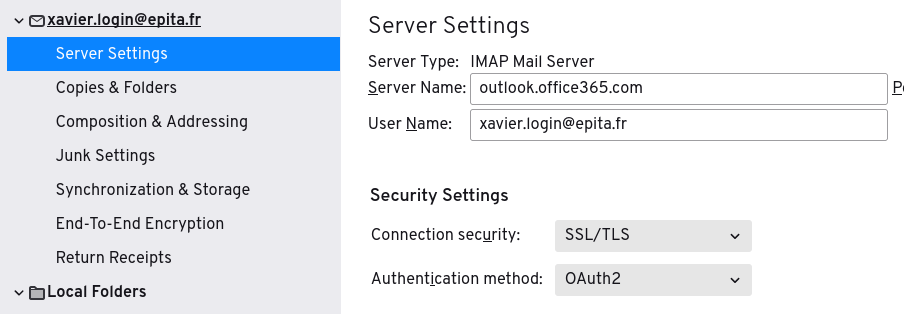
- Under "Outgoing Server (SMTP)", edit the server linked to your EPITA email address. In case you have multiple Microsoft 365 accounts, make sure you are editing the one that has your EPITA email address in its configuration.
Thunderbird
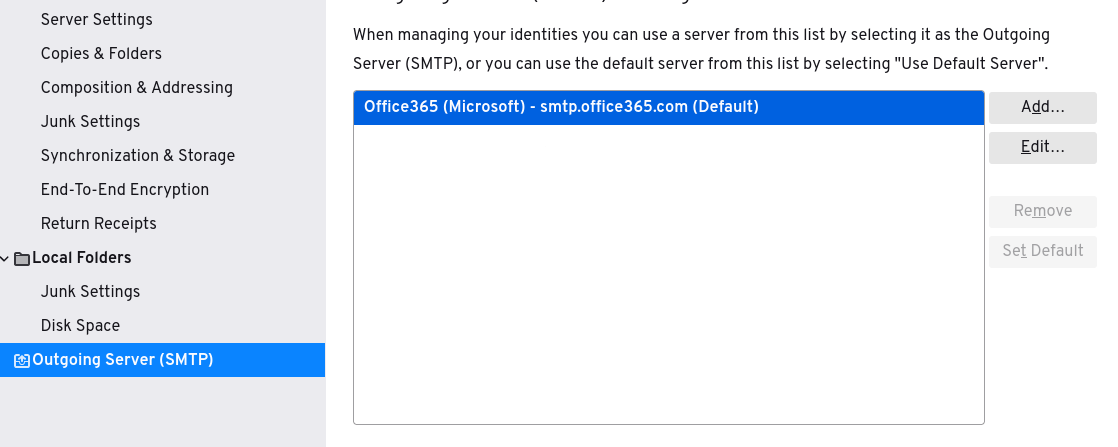
- In "Authentication method", select "OAuth2". Close the window by clicking on "OK".
Thunderbird
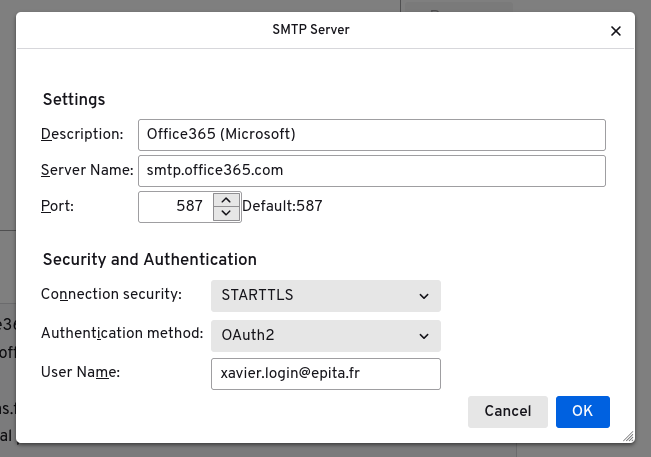
- Close the tab.
- Click on "Inbox" under your EPITA account in the left sidebar.
- A new window should open, login with your IONIS account.
Thunderbird
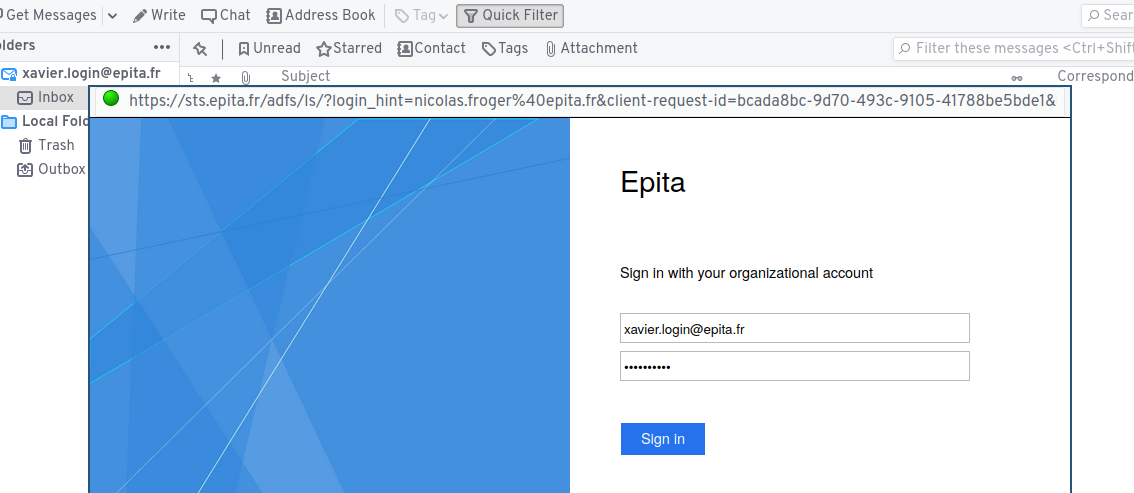
- Login with MFA
- Click "Authorize" if asked
- Click on "Get Messages" in the top toolbar, this should fetch new folders and messages.